Datastore
This guide offers an overview of the Datastore section in the IDE and highlights its core features.
What is the Datastore?
The Datastore is a central hub within LiveCode Create where you:
- Define and manage Collections (your app’s structured data storage).
- Create Data Views to filter and sort data for specific use cases.
- Work with records to display and manipulate individual data items.
Accessing the Datastore
To open the Datastore:
- Click on the Datastore Tab located in the left-hand toolbar of the IDE.
- The Datastore panel will open, showing a list of your app’s Collections and Data Views.
Key Features of the Datastore
The Datastore consists of two main components: Collections and Data Views:
1. Collections
A Collection is a structured dataset, similar to a table in a database. Collections store records (rows) of data, where each record is made up of fields (columns).
Features of Collections:
- Create Collections: Define new data structures for your app.
- Add Fields: Specify the fields in a Collection, such as "Name", "Email", or "Status".
- Manage Data: View, edit, and delete records in a Collection.
Example: A tasks Collection:
- Task Name: Text
- Due Date: Date
- Status: Options (e.g., "Pending", "Complete")
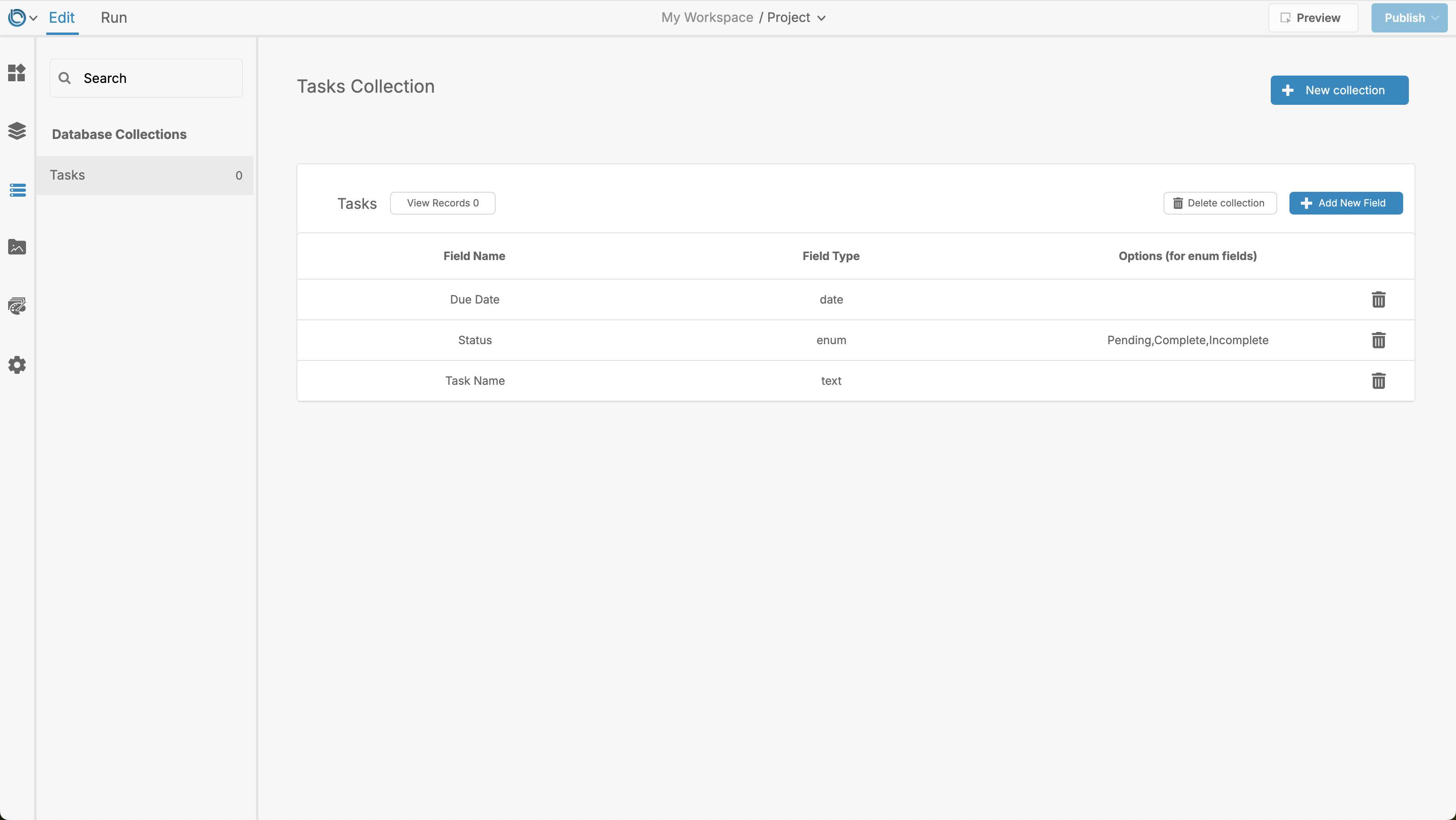
Learn more: Creating and Managing Collections
2. Data Views
A Data View allows you to filter, sort, or join data from one or more Collections. Data Views are particularly useful for presenting subsets of data to users.
Features of Data Views:
- Filter Records: Create views based on specific criteria (e.g., tasks marked "Pending").
- Sort Records: Organize data by a chosen field (e.g., sort tasks by "Due Date").
- Join Data: Combine fields from multiple Collections for complex use cases.
Learn more: Using Dataviews
Managing Data in the Datastore
The Datastore allows you to interact with your app’s data seamlessly.
Adding New Collections
- Open the Datastore Tab.
- Click the Create Collection button.
- Define the Collection name
- Define the field names (e.g., text, numbers, or options).
- Save your Collection to begin adding records.
Editing Collections and Data
- Edit Fields: Double click on an existing Collection's field to update its name and data type.
- Managing Records: Click the View Records button in a Collection to go to a screen where records can be created, imported, exported, and deleted. Its field values can also be updated by double clicking on a record row.
Connecting Data to Your App
Once your data is organized in the Datastore, you can connect it to widgets in your app.
Steps:
- Select a widget that supports databinding (e.g., Simple List, Input Field).
- Use the Property Inspector to bind the widget to a Collection or Data View.
- Map the fields in your Collection to the widget properties.
Learn more: Data Binding
Tips for Working with the Datastore
- Keep Data Clean: Regularly review and remove unnecessary records or fields.
- Test Your Data: Use Run Mode to verify that data bindings and views work as expected.
- Organize Collections: Use clear names for Collections and fields (e.g., “Tasks”, “Users”, “Orders”).
For further learning: